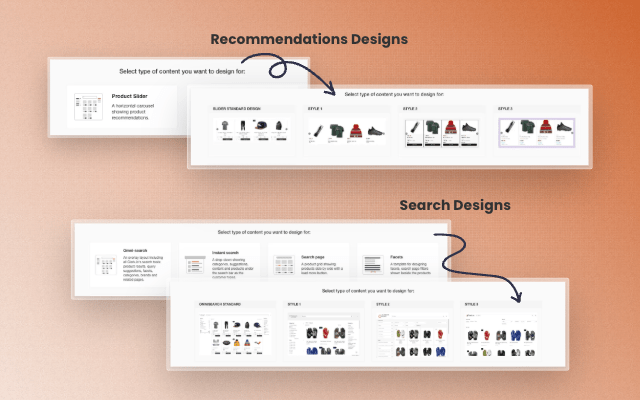Fine-Tune Your First-Impression: New Include/Exclude Rules for Omnisearch Empty State

First impressions matter. The moment a customer clicks into your store’s search bar—before they even type a single character—Omnisearch displays helpful suggestions. Starting today, you decide exactly what appears there.
What’s New
- Pin high-priority content
Launching a summer collection? Add those products or categories to “Include” and they’ll headline the empty-state carousel.
- Hide items strategically
Blocking clearance items, out-of-season SKUs or informational pages is as easy as adding them to “Exclude.”
- All inside the Rules engine
No templates, no code—just expand a Rule, pick “Empty-state suggestions,” choose Include or Exclude, and select your items.
Why It Matters
Every empty-state view is a chance to guide shoppers toward high-value content. With precise control you can:
- Promote campaigns the instant they go live.
- Keep low-stock or niche items out of the spotlight.
- Surface FAQ or Buying-Guide pages when relevant.
How to Get Started
- Navigate to Search → Rules in your Clerk.io dashboard.
- Create or edit a Rule and select “Empty-state suggestions.”
- Choose Include or Exclude, search for your products, categories or pages, and save.
Tell Us What You Think
Your feedback fuels our roadmap. Drop us a note via in-app chat or at support@clerk.io.
Drive the journey from the very first click!
— The Clerk.io Product Team
Book a FREE website review
Have one of our conversion rate experts personally assess your online store and jump on call with you to share their best advice.